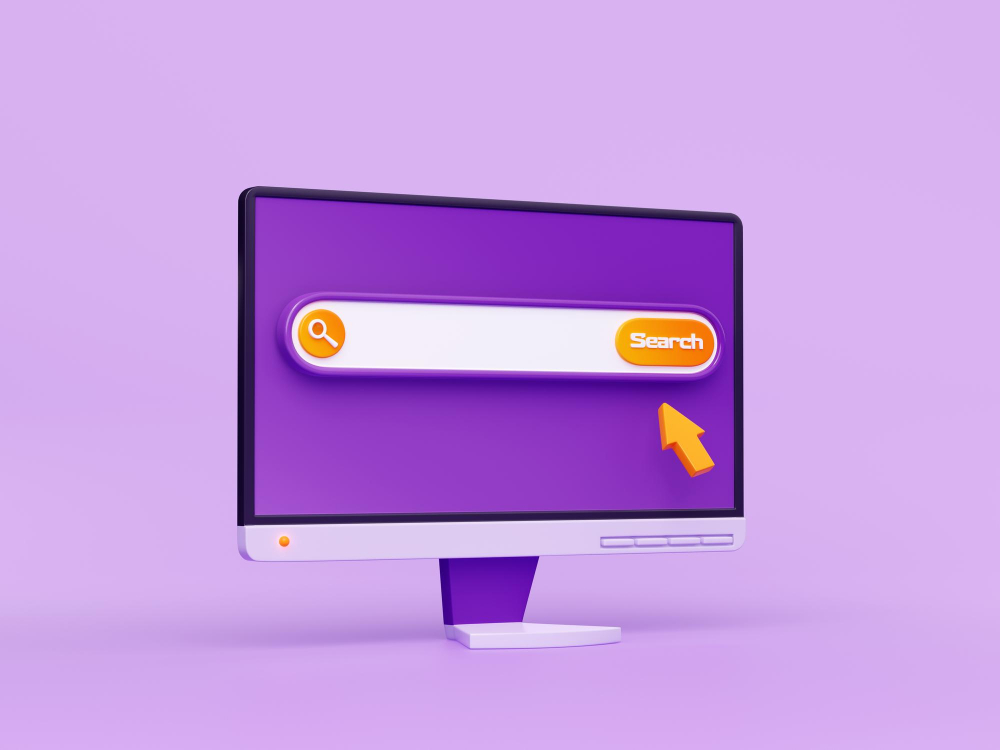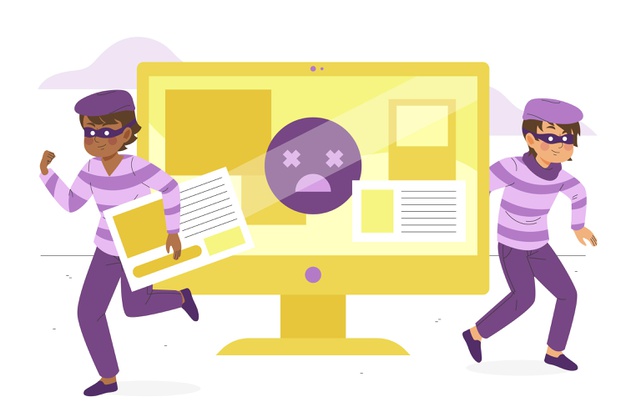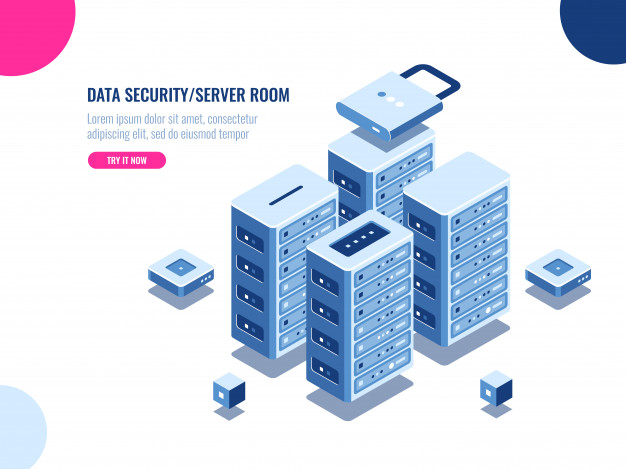Let me start by saying you are not alone when you get the insecure content error, oftentimes lots of website owners have encountered a mixed content warning when browsing an SSL-protected site and notice a broken padlock icon that appears in the web browser. This clearly is an issue especially if your visitors are not techy, they often close the website immediately as they may feel it’s a various or trojan attack.
That said, sometimes this issue can arise when you have just installed an SSL certificate on an existing website.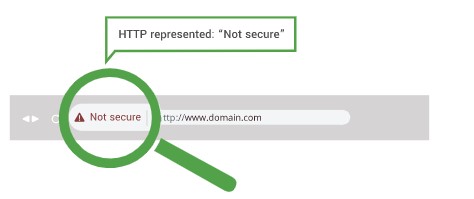
ERROR MESSAGE
The error message differs from browser to browser, below are some examples with Mozilla Firefox, Microsoft Internet Explorer, and Google Chrome.
Mozilla Firefox displays:
“The connection to this website is not fully secure because it contains unencrypted elements (such as images).”
Microsoft Internet Explorer displays:
“Do you want to view only the webpage content that was delivered securely?
This webpage contains content that will not be delivered using a secure HTTPS connection, which could compromise the security of the entire webpage.”
Google Chrome displays:
“Your connection to example.com is encrypted with 256-bit encryption. However, this page includes other resources which are not secure. These resources can be viewed by others while in transit, and can be modified by an attacker to change the look of the page.”
FINDING THE INSECURE CONTENT ERROR
To fix your site’s insecure content error you first need to find out what is causing the error, here are some resources that can help:
1: Using Why No Padlock? –

Why no Padlock is a unique web application that helps you to find out the reason why your SSL is not working as expected and it’s a super easy tool, just enter your website URL and this simple tool finds any insecure items on your SSL-secured page.
2: Using the HTTPS checker tool–
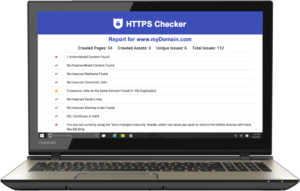
This is another simple tool that gives you the option to use online or download the application on your computer.
HTTPS Checker will check for any HTTP content on your site, as well as common HTTPS migration issues by finding insecure HTTP content loaded over HTTPS, to keep data private, unmodified, and trusted by visitors.
3: Mozilla Firefox Link 1 Mozilla Firefox Link 2 helpful guide for more technically inclined users to find and fix the content issues manually themselves.
FIXING THE INSECURE CONTENT ERROR
Depending on the route you have decided to take in other to find the cause of the error, below are some methods on how to fix it.
1: Depending on your website type or company policy, If allowed and legal, delete and re-upload the insecure content files from your site entirely.
2: If your website is built on WordPress, install the SSL Insecure Content Fixer plugin: This WordPress plugin will find and solve the most insecure content issues for you.
3: If option 2 does not work for your WordPress website, you can use a more advanced plugin Better Search Replace The search and replace functionality is heavily based on interconnect and its great and open-source Search Replace DB script, modified to use WordPress native database functions to ensure compatibility. Ensure you take a backup of your website before using this plugin.
SUMMERY
Having an SSL content insecure message on your site can be a worry especially if you are new to tech or not a techy yourself, just relax; take a backup, find the cause, and get a fix using the above tools.
Don’t have an SSL certificate yet for your website? Check out the range of affordable SSL certificates we offer here at Listed Hosting.
Did you find this article helpful? Then you’ll love our support. Experience the Listed Hosting developer-friendly support today with any of our SSD Cloud Web Hosting and enjoy peace.